If you’re taking full advantage of hosting your Claris FileMaker app with FileMaker Server, you are likely using Perform Script on Server (PSOS) in your scripts, as well as scheduled scripts run on a given interval. Occasionally, your users might see an error that the host capacity was exceeded.
The capacity error
FileMaker Host Capacity Exceeded, error code 812, occurs when the number of concurrent Script Engine Sessions exceeds the limit set in the server configurations. The Script Engine sessions relates to both PSOS sessions and script schedules configured in the FileMaker Server Admin Console.
Resolving the FileMaker Server capacity issue
The standard way to resolve error 812 messages is to modify the ServerConfig setting ScriptSessions.
FileMaker Server 14 – 16
For versions of FileMaker Server 14, 15, and 16, the configuration of the script session limit is managed in the FileMaker Server Admin Console, under the Database Server > FileMaker Clients tab. The setting Maximum Simultaneous Script Sessions will determine the limit on the number of script sessions and can be set to any value between 0 and 500.
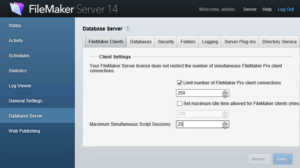
FileMaker Server 17+
For versions of FileMaker Server 17+, the management of the configuration of the Script Sessions limit can be accessed by the Command Line Interface tool “fmsadmin”. In order to view the current value set for the “Maximum Simultaneous Script Sessions” limit, use the following command in a Command Prompt or Terminal window: fmsadmin get serverconfig. ScriptSessions will determine the limit. To modify the limit, use the following command: fmsadmin set ScriptSessions=###, where ### is an integer limit between 0-500 as the new limit to the script sessions. Note that the admin console account credentials are required to get and set the serverconfig in the command line.
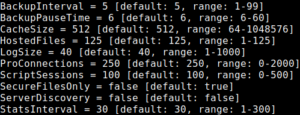
But wait, there’s more!
If the setting has been modified to the maximum allowable value of 500 Script Sessions and users still see the error message that the “Host Capacity Exceeded” then there are two additional solutions to consider.
First, the server may lock up and not complete processing scripts, which means it won’t release the resources. If there are hanging PSOS or schedules in the Client Section of the FileMaker Server Admin Console, then restart the FileMaker Scripting Engine process with the following command in a command prompt or terminal session on the FileMaker Server: fmsadmin restart FMSE -y. The command will stop and start the scripting engine, which should stop the processing of the hung scripts and release the sessions; it will also produce errors in the Event log of scheduled scripts failing if they processed during the time that the command was entered.
Second, reduce the number of calls so that there are less than 500 concurrent script session at any given time. In this scenario there are no locked up scripts and the maximum script session limit is set to 500. The only way to prevent error 812 will be to examine the FileMaker databases hosted on the server and refactor the solution to limit the number of PSOS calls made to the server.
Hosting your FileMaker Solution
At Proof+Geist, we know the importance of the Claris platform for business-critical workflows. Having a trustworthy cloud hosting platform is a must-have in a world where innovation is constantly happening in the cloud. That’s why we created Ottomatic, a worldwide hosting platform crafted to make your FileMaker apps do amazing things at great speeds.
With our world-class hosting platform, professional development tools, and expertise in both Claris FileMaker and web technologies, Proof+Geist is ready to innovate and help support your business.
